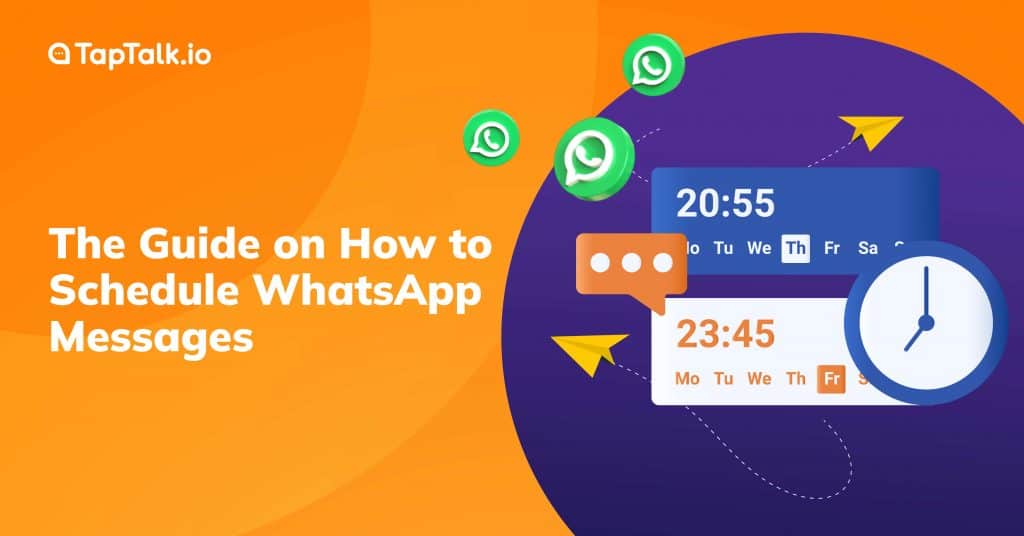
It is critical to connecting with customers at the right time for profitable customer engagement. Wishing someone a happy birthday and offering them a discount code, or informing them that an item in their cart is out of stock, can mean the difference between them converting or leaving.
However, even if you are speaking to a target audience with similar wants and needs, each customer has a unique timeline. Touchpoints must be timed differently. It is impossible to manage your teams manually.
In that case, message scheduling comes to the rescue. Yes, many businesses are already familiar with email scheduling. But are they as effective as you would like? Try to schedule WhatsApp messages with an open rate of 90% or higher.
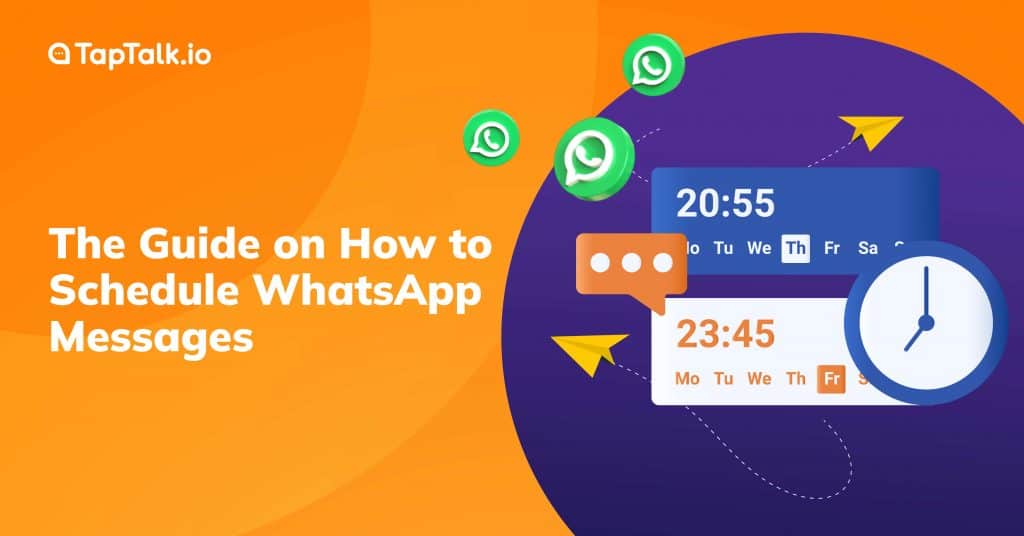
Table of Contents
Before you start to schedule WhatsApp messages, first you need to install the WhatsApp Message Scheduler app from the Play Store called SKEDit. It's a widely used tool that allows you to schedule SMS, emails, and even phone calls.
Here are the steps to schedule messages on Android:
Caution: While performing this step will automatically send WhatsApp messages, there is a privacy concern. Privacy may be an issue due to the lack of a screen lock. As a result, this may be the least important step.
Also read: How to Use Double/ Dual WhatsApp? Check This Tutorial
Scheduling WhatsApp messages on iPhone and iOS devices are more difficult than on Android devices. Apple is more concerned with the privacy of its users, so it does not grant permissions to third-party apps. However, iPhone users can perform this function with the help of Siri shortcuts.
Here are the steps to schedule a WhatsApp message:
You can only schedule 'Away messages,' 'Greeting messages,' or 'Quick replies' messages if you have a WhatsApp Business account.
Please keep in mind that those messages cannot be sent on a specific date or time, but are instead automated responses sent whenever you receive a message from a new or existing user.
Also read: WhatsApp Marketing Benefits and Tips for Applying Them
Scheduling promotional WhatsApp broadcasts may be very useful for business owners. You can schedule promotions, sales, discounts, and other events with this functionality. When you pair this with a time when customers are more likely to spend (like around Christmas or Thanksgiving), your sales may increase significantly.
Hence, if you are aware that a holiday is approaching, you can arrange a promotional broadcast message to be sent to your customers, offering them a discount or other promotional offer around the holiday. This gives consumers an additional reason to buy your goods or renew their memberships.
But you need the API to use this complex scheduling. To directly interact with the WhatsApp system, however, you do need a WhatsApp Business Solution Provider (BSP), as the API does not have its interface.
One of the top WhatsApp Business API solution providers, OneTalk by TapTalk.io, can assist you with a ready platform that includes several WhatsApp marketing features. You can schedule or send an unlimited number of broadcast messages from your dashboard using TapTalk.
Let's now examine how to use the OneTalk WhatsApp Business API to schedule messages on WhatsApp.
Follow the steps below to schedule promotional WhatsApp broadcasts via the WhatsApp API with OneTalk.
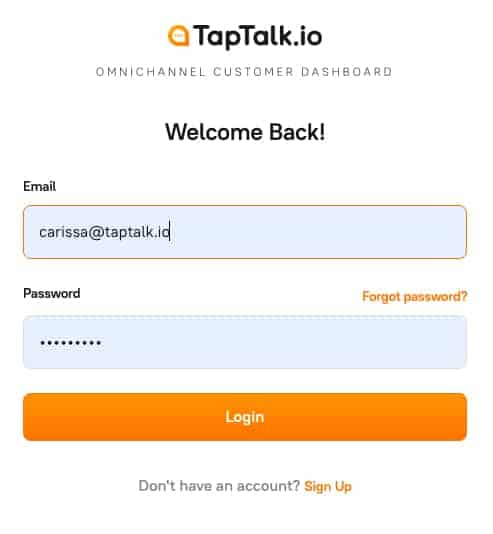
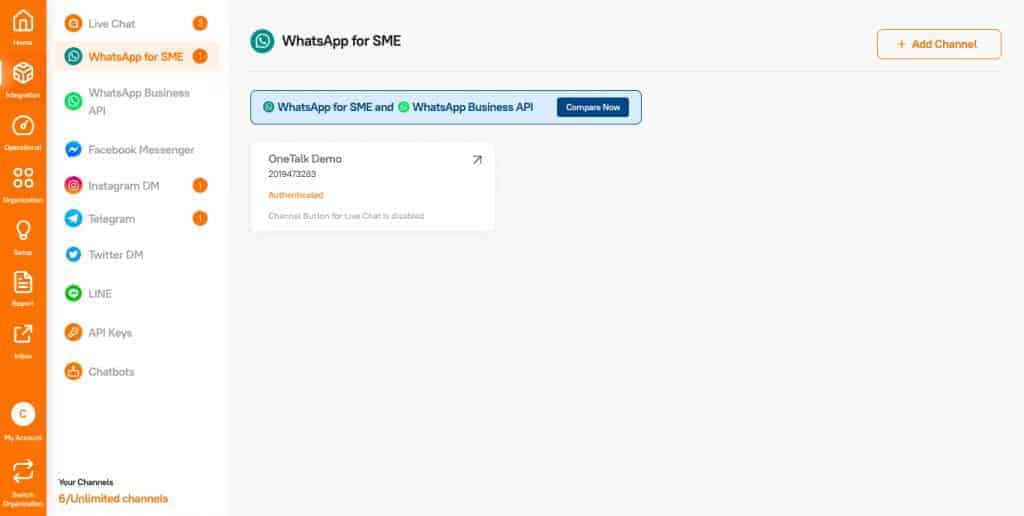
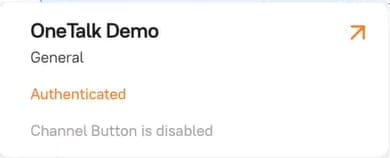
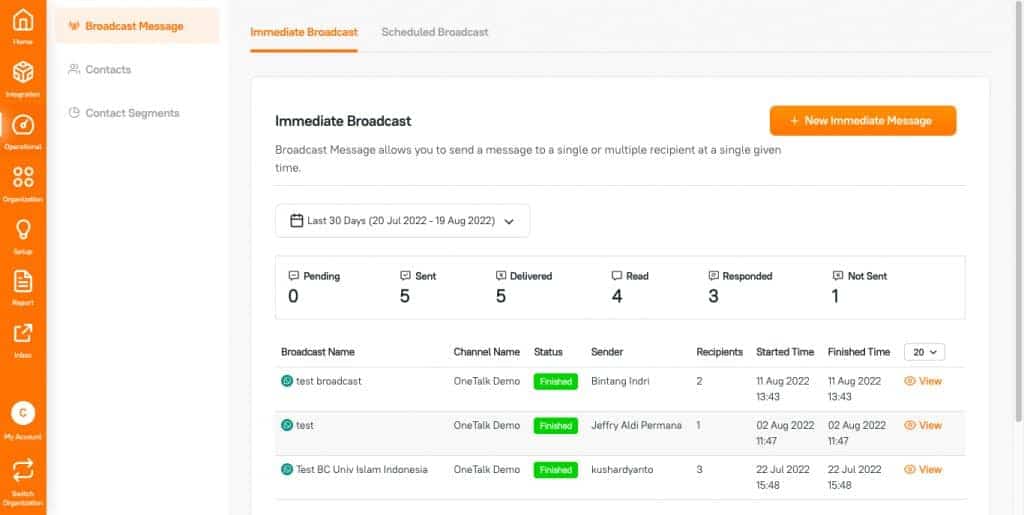
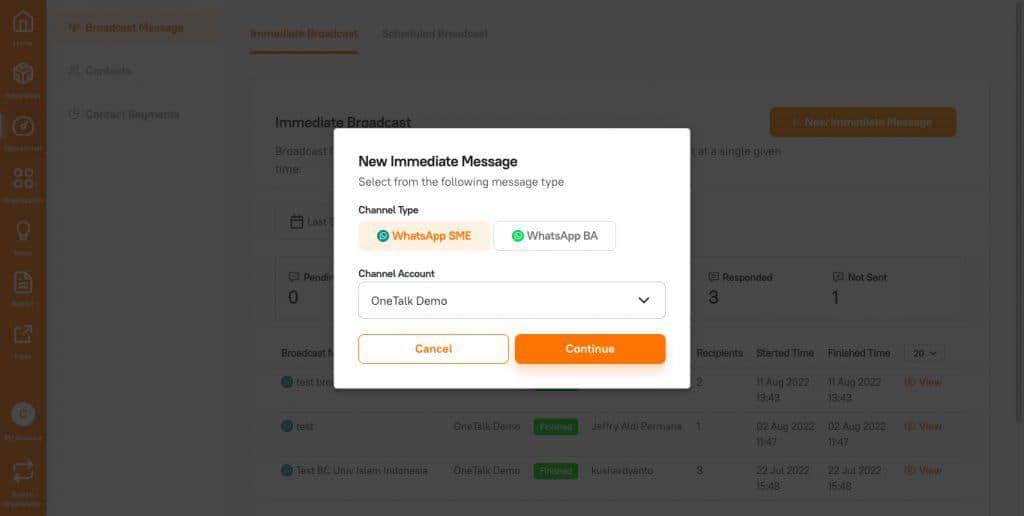
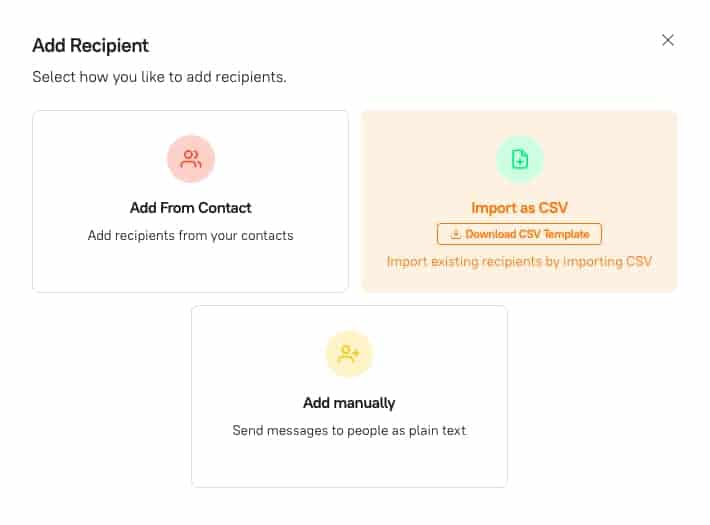
Aside from sending broadcast messages, with OneTalk WhatsApp Business API can gain additional benefits and functions to increase sales:
Modern customer experiences should be brief, completely personalized, and easily delivered via WhatsApp. Because this is how you create relevant touchpoints that encourage prospects and customers to convert. These touchpoints can be achieved by automating WhatsApp messages.
Did you find an answer to your question about how to schedule WhatsApp Business messages? Or would you like to learn more about how to create a great customer experience with relevant touchpoints?
Sign up today or schedule a live demo to learn more about how OneTalk WhatsApp marketing and omnichannel support capabilities can benefit your business. Get in touch with our agents by clicking here.
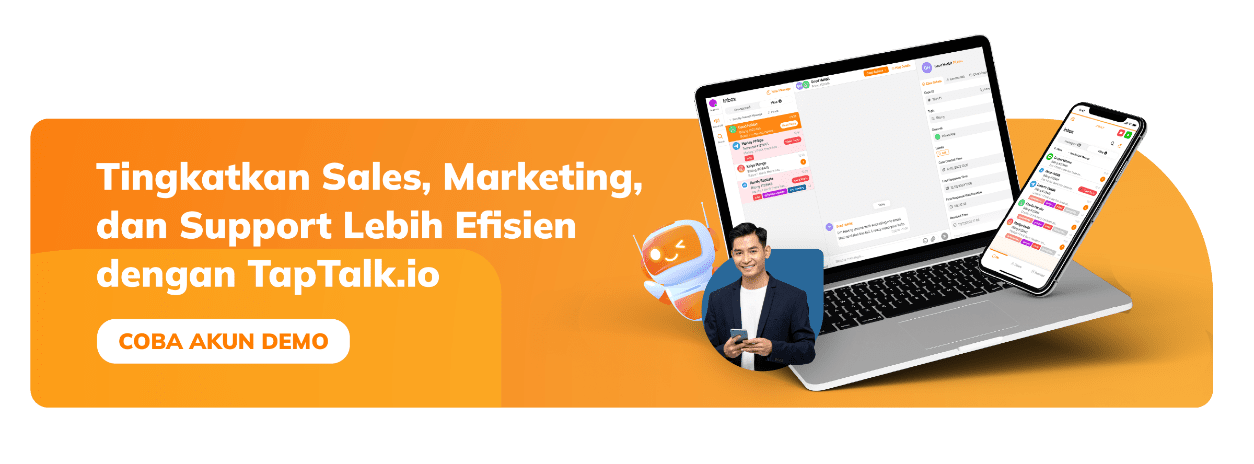
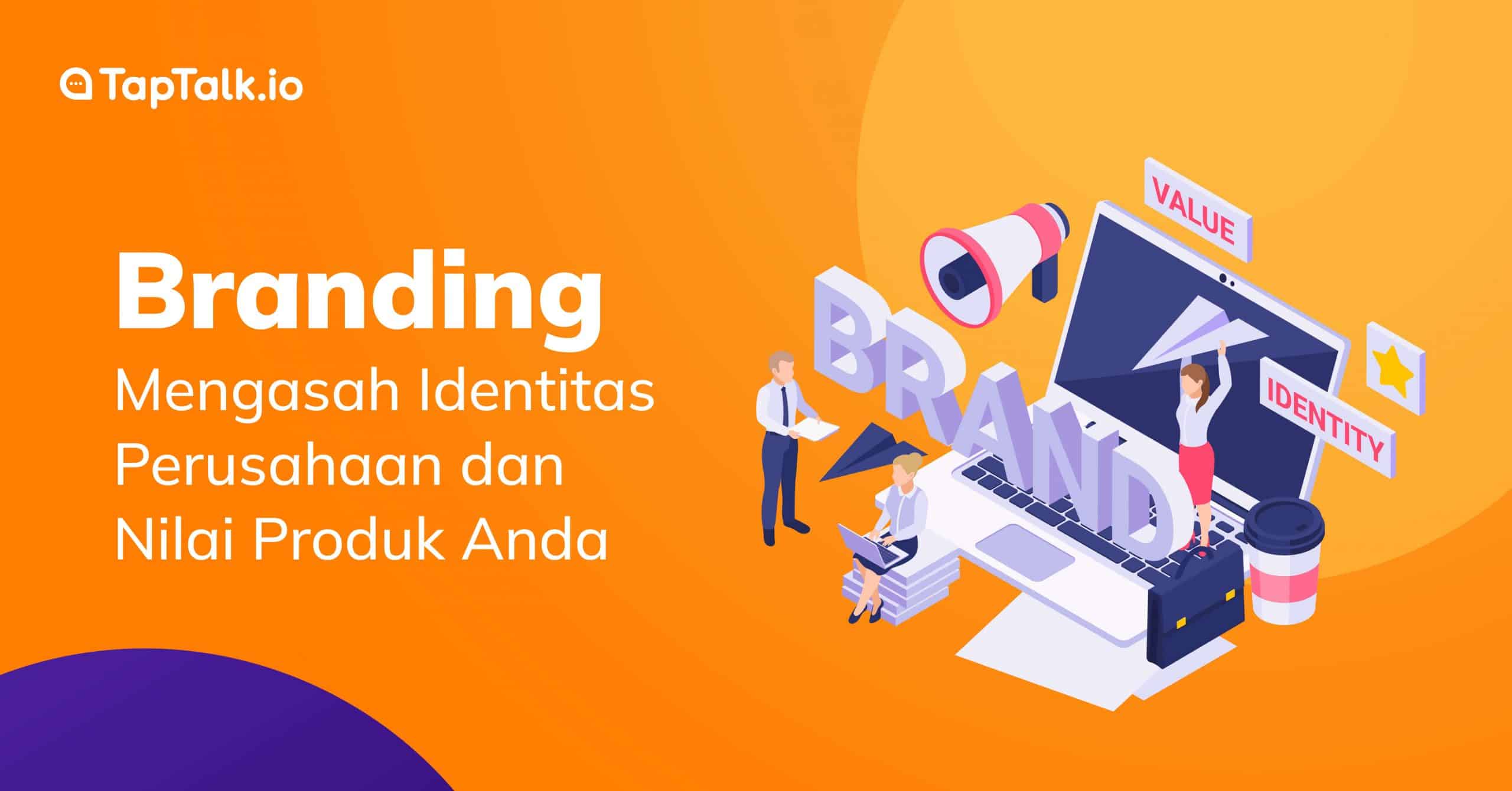
By Jessica Jacob
Apa itu branding perusahaan? Pernahkah Anda teringat beberapa hal setelah mendengar salah satu nama brand? Atau paham betul karakteristik dari suatu brand? Jika iya, hal tersebut bukan suatu kebetulan, melainkan telah direncanakan. Produk dan layanan umumnya memang merencanakan pesan yang ingin ditancap ke benak khalayak atau konsumen. Proses ini disebut branding. Branding adalah proses pembentukan […]

By Jessica Jacob
Dalam dunia bisnis, ada dua jenis utama hubungan pelanggan: B2B (business to business) dan B2C (business to consumer). Kedua jenis hubungan ini memiliki dinamika yang berbeda, dan bisnis perlu memahami perbedaannya agar dapat memasarkan dan menjual produk atau layanan mereka secara efektif. Simak artikel ini lebih lanjut untuk mengetahui karakteristik, perbedaan utama, serta tantangan dari […]

By Jessica Jacob
Maraknya penggunaan ecommerce sebagai tempat berjualan di Indonesia, membuat membuka toko menjadi lebih mudah. Era pandemi telah mendorong banyak merchant untuk membuka toko secara online. Salah satu ecommerce yang ada dan populer di Indonesia adalah Tokopedia. Tokopedia merupakan salah satu platform ecommerce yang memungkinkan para merchant-nya untuk meningkatkan penjualan dan mengenalkan produk ke publik dengan […]
Reach us by phone at (021) 27939266
© 2020 - 2023 TapTalk.io (PT Tap Talk Teknologi)
