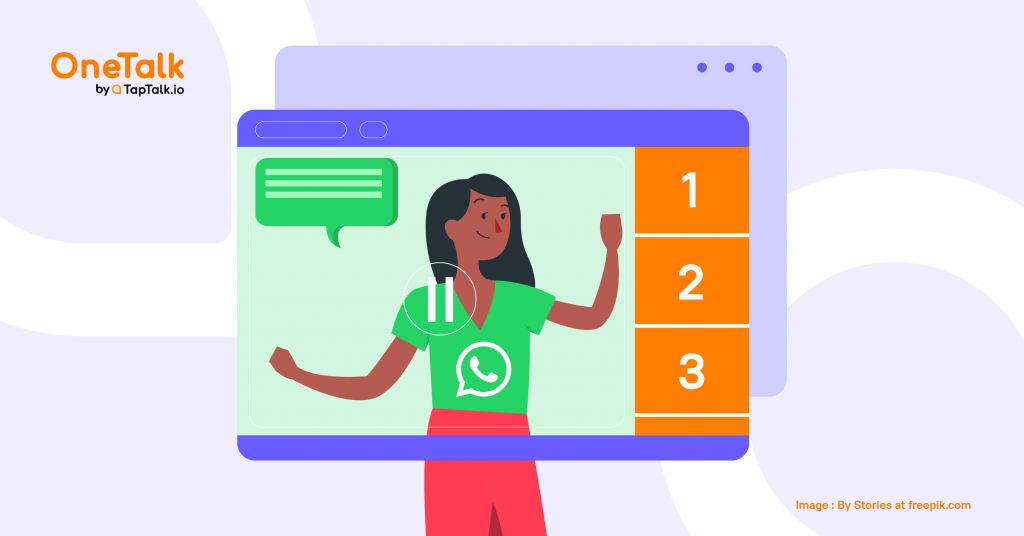
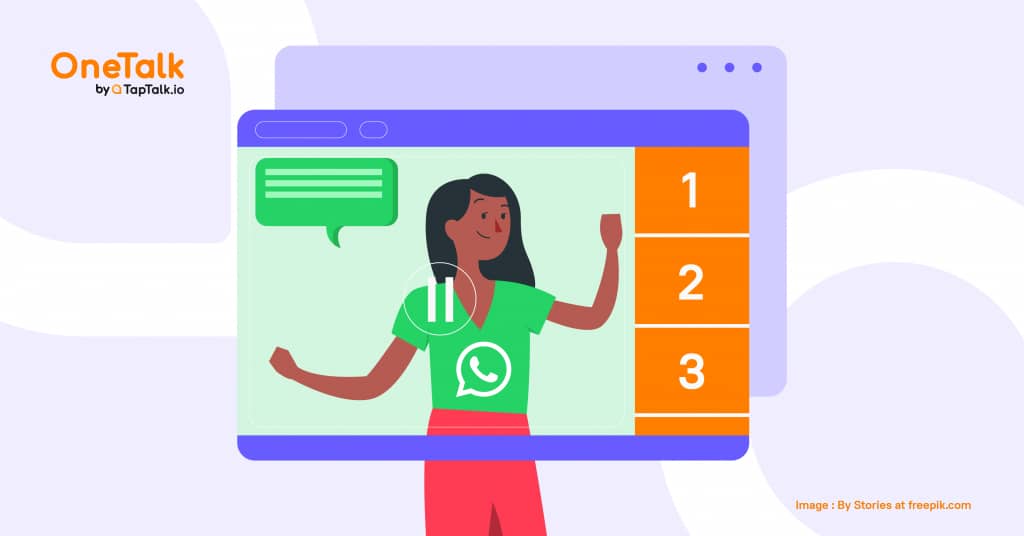
Are you familiar with WhatsApp? If yes, maybe now is the time for you to explore more of WhatsApp, not only through your mobile phone but also with your computer. Do you know that we can use WhatsApp on our Laptop or Computer? If no, then let’s keep going because this article will guide you through the step by step and explain all about it.
Table of Contents
Currently, WhatsApp holds the title of one of the most used applications every day. This application is quite perfect. It can be used for communication, chat, video calls, sending voice notes, contacts, voice notes, photos, and videos to documents. WhatsApp Messenger or WhatsApp is an instant and cross-platform messaging application on smartphones that allows users to send and receive messages without using credit but with an internet connection.
WhatsApp Web and Desktop are basically computer-based extensions of WhatsApp accounts on your phone. The messages that you send and receive are synced between your phone and computer, and you can see your messages on both devices.
If you use WhatsApp to work and run a business, then WhatsApp web on your PC can really help you. All you need is a PC and a good internet connection on your mobile phone and PC. Yes, WhatsApp Web requires a stable connection on both devices. There are two options for you to use WhatsApp web on your Laptop or PC. You could use WhatsApp Web; A browser-based application of WhatsApp. Or you could use WhatsApp Desktop; An application you can download to your computer.
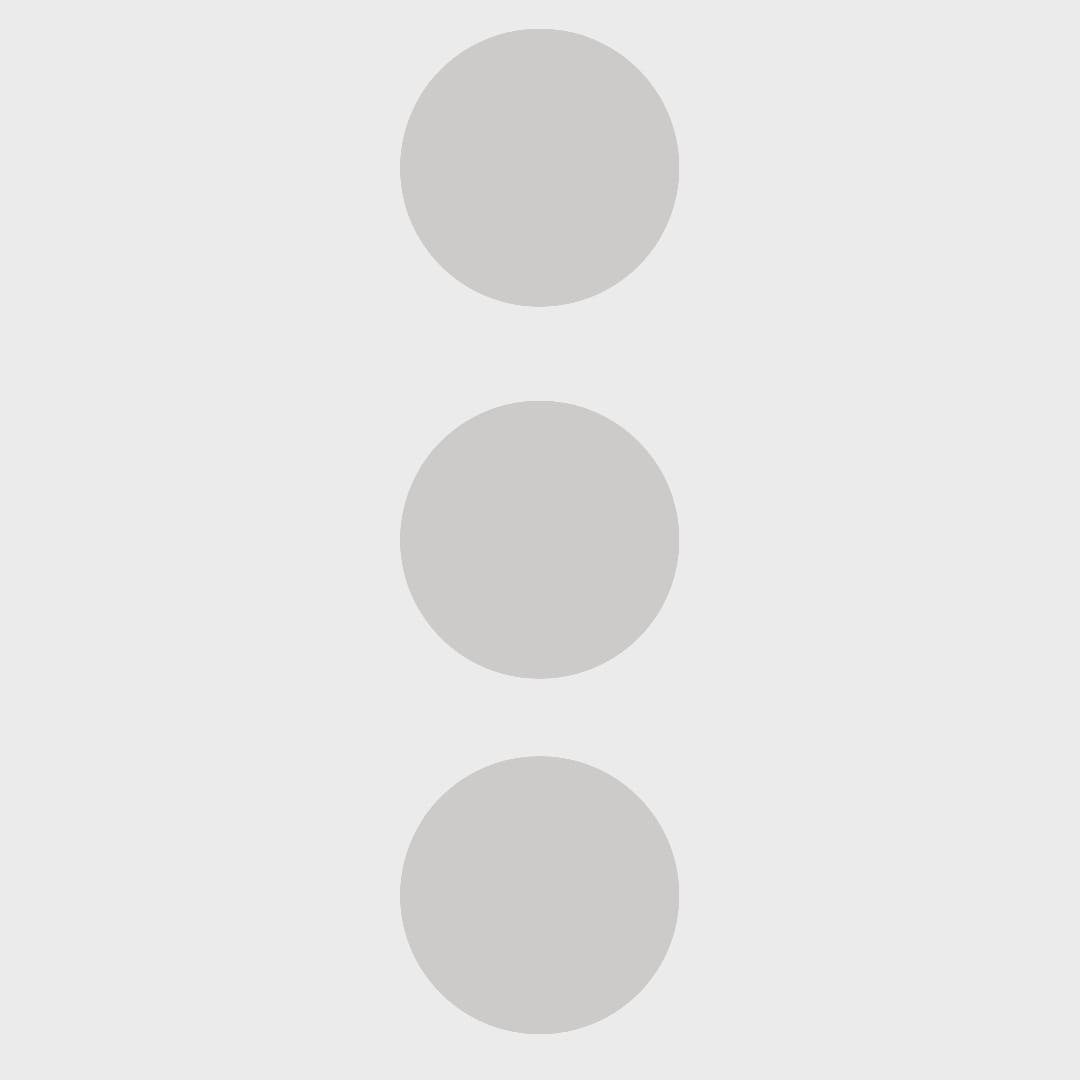
After you log in to other devices to use WhatsApp, you have to make sure you log out of other devices to secure your privacy. WhatsApp also provides you with a log-out option in WhatsApp Web.
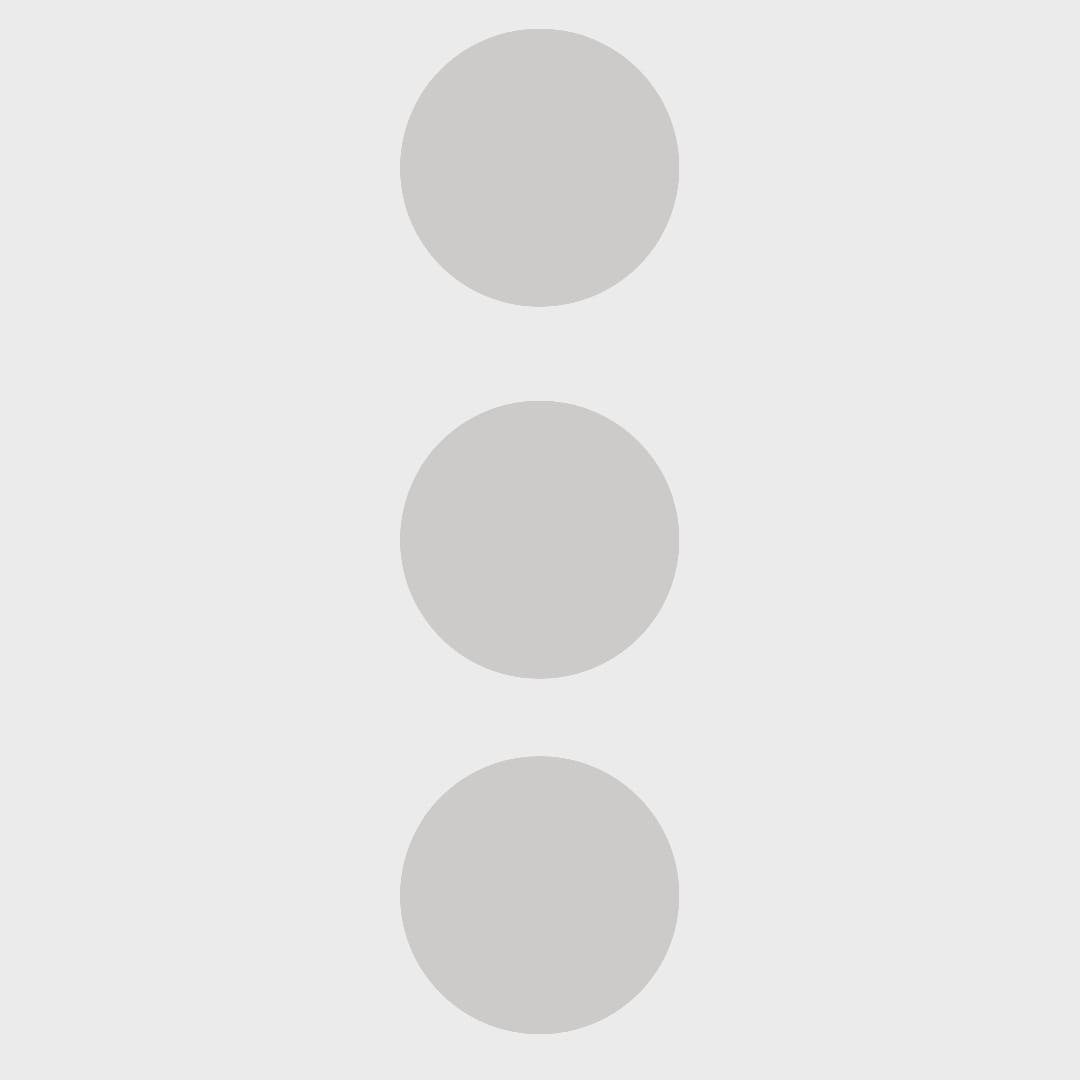 above the chat list > Log Out.
above the chat list > Log Out.Alternatively, you can log out of WhatsApp Web, WhatsApp Desktop, or the Portal device from an Android phone.
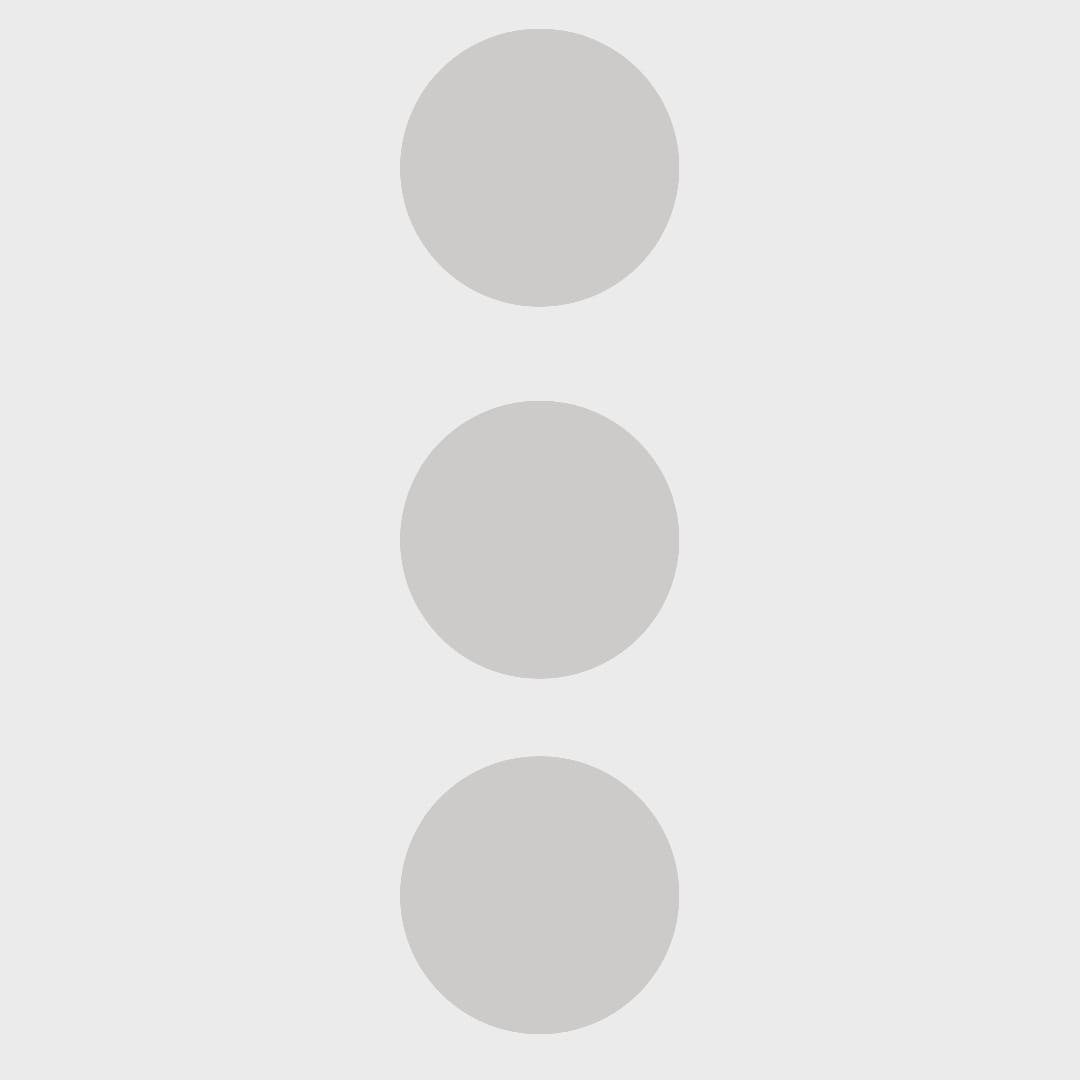 above the chat list > WhatsApp Web.
above the chat list > WhatsApp Web.To log out of WhatsApp on all devices at once, including WhatsApp Web, WhatsApp Desktop, or Portal, you can use the phone.
There are a few downsides to using this feature on WhatsApp. One of them being Highly dependent on stable and strong internet access. WhatsApp Web Desktop is also unable to make or receive phone calls from your PC or Laptop. Another drawback is because it is connected to sync with your phone, it is guaranteed that the battery will run out quickly. Even certain types of cell phones can make the phone very hot. Furthermore, WhatsApp Web cannot be used when the connected mobile phone is off. So that the mobile phone that is synchronized with WhatsApp must always be On. So if your phone is running low on battery or if it is off, of course, you also can't use WhatsApp Web.
Another issue about WhatsApp web is WhatsApp Web can only be accessible by one user at the same time, so we can't open multiple WhatsApp by the same number. However, if you need multiple admins to manage your one account you can use OneTalk by TapTalk.io. OneTalk provides an omnichannel solution for businesses to grow with WhatsApp.
So, what do you think? It’s an easy enough tutorial for you to follow, right? Even with some drawbacks, this could be a very useful thing for you who use WhatsApp as a Customer Service for your business.
Now, have you used WhatsApp for your business? Do you want to change it to WhatsApp Business API? TapTalk.io is here to help you. Contact us at sales@taptalk.io for more information!
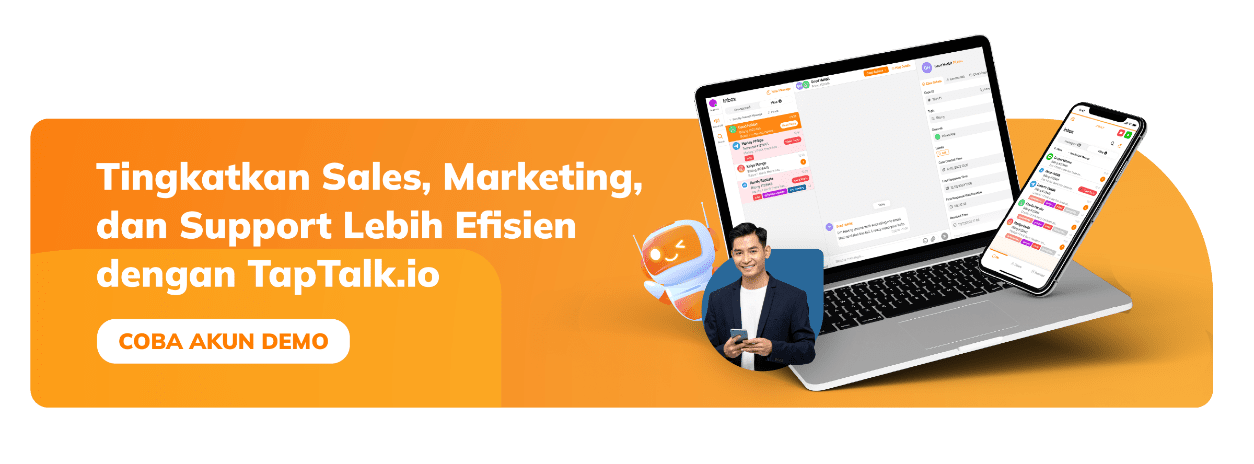

By Ardian
In sales terms, closing is commonly defined as the moment when the transaction is agreed upon by a customer or client. Very few clients are going to close themselves, making it appropriate for the salesperson to instigate the closing. According to HubSpot’s 2018 study, 75% of companies’ top sales priority is closing more sales. Although […]
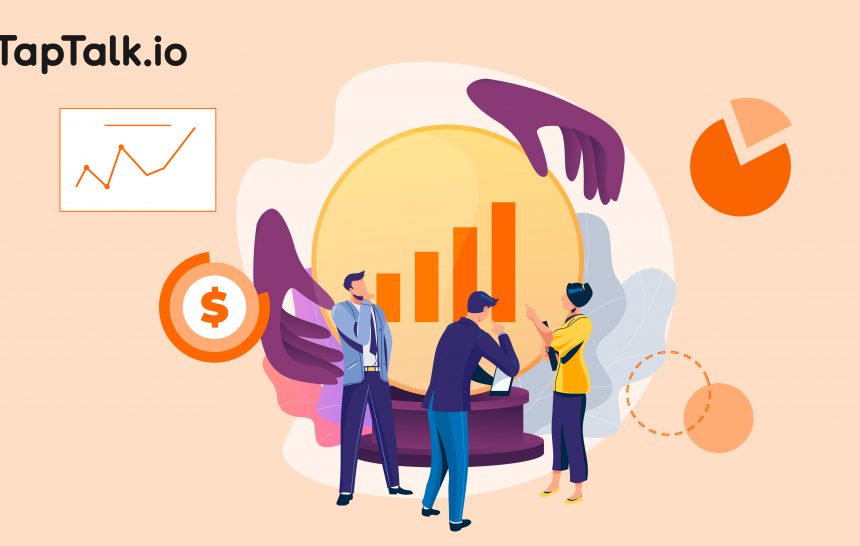
By Ardian
Table of Contents The sales industry was totally disrupted in 2020, and companies responded by rethinking how they develop, prepare, and grow new strategies. And like the previous year, 2021 will carry its own range of challenges and improvements. To prepare you for this year, we have some sales and marketing projection that might be […]
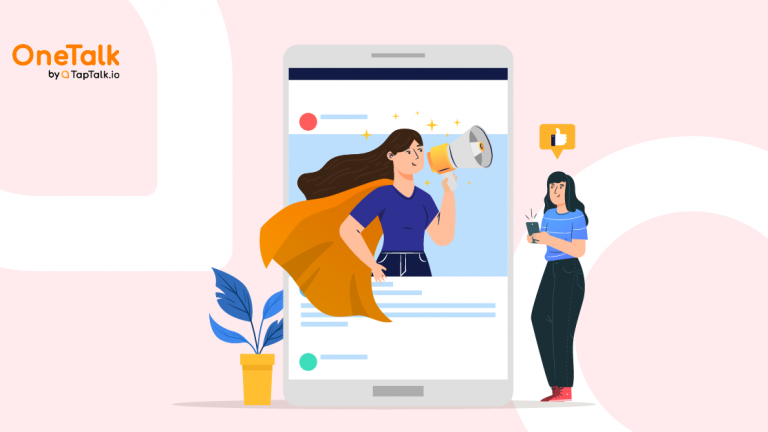
By Ardian
How digital marketing takes over conventional marketing significantly makes the businesses take steps to go along with it. Digital marketing becomes the spearhead of the selling and marketing improvement. Digital marketing negates the time and place limits so that it can accommodate the customers’ needs anytime anywhere. In the business world, creating digital marketing campaigns […]
Reach us by phone at (021) 27939266
© 2020 - 2023 TapTalk.io (PT Tap Talk Teknologi)
